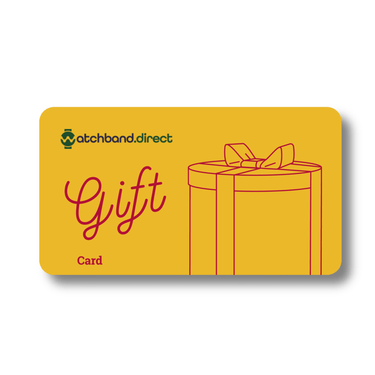Are you ready to take your smartwatch experience to the next level? Introducing voice command watchbands – the latest innovation in wearable tech. With voice control capabilities, these watchbands allow you to interact with your smartwatch in a whole new way. Whether you're navigating through apps, customizing your watch face, or simply adjusting settings, voice command watchbands offer a convenient and hands-free solution.
Imagine effortlessly controlling your smartwatch with simple voice commands. Say goodbye to scrolling and tapping – now you can perform tasks with just your voice. Whether you're a tech enthusiast or someone with limited dexterity, voice command watchbands provide an inclusive and intuitive experience for everyone.
By combining cutting-edge technology with the sleek design of traditional watchbands, these accessories seamlessly integrate into your everyday life. Whether you're at the office, hitting the gym, or enjoying a night out, voice command watchbands enhance your smartwatch experience in style.
Key Takeaways:
- Voice command watchbands revolutionize the way you interact with your smartwatch.
- These watchbands offer convenience and hands-free control through voice commands.
- They provide an inclusive and intuitive experience for all users, regardless of dexterity.
- Voice command watchbands seamlessly integrate into your everyday life.
- Enhance your smartwatch experience with style and functionality.
How to Turn on VoiceOver on Apple Watch
If you want to enhance your smartwatch experience with VoiceOver on your Apple Watch, turning it on is a simple process. Here are a few methods to enable VoiceOver:
- Open the Settings app on your Apple Watch, navigate to Accessibility, and toggle the VoiceOver option to on.
- Use Siri voice commands by saying "Hey Siri, turn on VoiceOver."
- On your iPhone, open the Apple Watch app, go to My Watch, select Accessibility, and toggle the VoiceOver option to on.
The setup process also allows you to enable VoiceOver by triple-clicking the Digital Crown. Once VoiceOver is turned on, you can explore the screen, go back, act on an item, perform additional actions, and adjust volume using specific gestures. Whether you prefer touch or voice commands, VoiceOver provides an alternative way to interact with your Apple Watch.
| Methods to Turn on VoiceOver | Gestures and Commands |
|---|---|
| Open Settings app on Apple Watch | Explore screen, go back, act on item, additional actions, adjust volume |
| Use Siri voice commands | - |
| Open Apple Watch app on iPhone | - |
With VoiceOver on your Apple Watch, you can navigate the device's interface and access various features and settings with ease. Now that you know how to turn on VoiceOver, you can customize your smartwatch experience and enjoy the convenience of voice control.
How to Turn on VoiceOver on Apple Watch
Enhancing Your Apple Watch Setup with VoiceOver
Setting up your Apple Watch can be an exciting experience, and VoiceOver can make it even more accessible and user-friendly.
During the setup process, VoiceOver can be enabled by triple-clicking the Digital Crown, allowing individuals who are visually impaired or have difficulty interacting with the touchscreen display to receive step-by-step instructions through spoken feedback and guidance. VoiceOver gestures come in handy during setup, allowing users to navigate through the setup options, select apps, and perform various actions using simple hand gestures. The combination of VoiceOver and these intuitive gestures ensures that everyone can easily customize their Apple Watch to suit their needs.
To enable VoiceOver during setup, simply triple-click the Digital Crown, and you'll be guided through the process with spoken instructions. This feature ensures that individuals with visual impairments or difficulties interacting with the touchscreen can independently set up their Apple Watch without any assistance. Whether it's selecting your language, connecting to Wi-Fi, or signing in to your Apple ID, VoiceOver provides a seamless and inclusive setup experience.
With VoiceOver, your Apple Watch setup becomes more accessible and personalized. It's a simple yet powerful tool that allows you to navigate through the setup process effortlessly, ensuring that every step is clear and easy to follow. Whether you're new to smartwatches or a seasoned user, VoiceOver on Apple Watch is designed to enhance your setup experience and make it accessible to all.
Features of VoiceOver During Setup:
| Feature | Description |
|---|---|
| Spoken Feedback | VoiceOver provides spoken feedback and instructions during the setup process, ensuring that you can follow along easily. |
| Gesture Control | With VoiceOver gestures, you can navigate through the setup options, select apps, and perform various actions using simple hand movements. |
| Customization | VoiceOver allows you to customize the accessibility settings during setup, making it easier for you to interact with your Apple Watch. |
| Independence | With VoiceOver on Apple Watch, individuals with visual impairments or difficulties using the touchscreen can independently set up their device without any assistance. |
VoiceOver on Apple Watch is a powerful tool that enhances the setup experience for all users. With its spoken feedback, intuitive gestures, and customization options, it ensures that every step of the setup process is accessible and easy to navigate. Whether you're setting up your Apple Watch for the first time or exploring new features, VoiceOver is there to guide you and make the process inclusive for everyone.
Customizing Your Apple Watch with VoiceOver
With VoiceOver on Apple Watch, you can personalize your device and create a customized smartwatch experience. By using VoiceOver gestures, you can easily navigate through the various customization options available. To enter the Edit mode, simply triple-tap the screen. From there, you can use VoiceOver gestures to explore the different features and turn the Digital Crown to make adjustments.
"VoiceOver makes it easy to customize the Apple Watch interface and create a personalized smartwatch experience."
Once you have selected your desired customization, simply double-tap the screen to save your changes. Whether it's customizing your watch face, adjusting complications, or changing the color scheme, VoiceOver empowers you to make your Apple Watch uniquely yours.
Customizable Watch Faces
One of the most exciting aspects of customizing your Apple Watch is the ability to personalize your watch face. With a wide range of customizable options available, you can choose from various designs, colors, and complications to suit your style and needs. VoiceOver allows you to easily navigate through the selection of watch faces, explore the available customization options, and make adjustments using simple gestures.
| Watch Face | Description |
|---|---|
| Modular | A versatile watch face that allows you to add and arrange multiple complications to display relevant information at a glance. |
| Utility | A minimalistic watch face with a large digital time display and customizable complications for quick access to your most important information. |
| Infograph | A highly detailed watch face that offers numerous complication slots for displaying a wide range of information and data. |
These are just a few examples of the customizable watch faces available for Apple Watch. With VoiceOver, you can explore the full range of options and create a watch face that perfectly suits your style and needs.
"VoiceOver makes it easy to customize the Apple Watch interface and create a personalized smartwatch experience."
So go ahead, unleash your creativity, and make your Apple Watch truly your own with VoiceOver and its intuitive customization features.
Navigating Your Apple Watch with VoiceOver
Navigating your Apple Watch with VoiceOver is a breeze, thanks to its intuitive gestures and the convenience of the Digital Crown. VoiceOver gestures allow you to explore the screen, swipe, tap, and select items with ease. To activate Digital Crown navigation mode, simply triple-tap the screen with two fingers, and you can turn the Digital Crown to effortlessly scroll through menus and select items.
With VoiceOver, you have the flexibility to navigate through different pages and access various features on your Apple Watch. Whether you want to check your notifications, reply to messages, or control your music, VoiceOver gestures make it simple and efficient.
To help you visualize the navigation gestures available on Apple Watch, refer to the table below:
| Gestures | Description |
|---|---|
| Explore the screen | Swipe one finger around the screen to hear the items being described. |
| Swipe left or right | Swipe one finger left or right to navigate between different pages or items. |
| Double-tap | Double-tap the screen to select an item or perform an action. |
| Triple-tap with two fingers | Activate or deactivate Digital Crown navigation mode. |
| Tap with one finger | Tap once with one finger to activate an item or perform a specific action. |
By familiarizing yourself with these VoiceOver gestures, you'll be able to navigate your Apple Watch effortlessly and take full advantage of its features.
Fine-Tuning VoiceOver Settings on Apple Watch
Adjusting the VoiceOver settings on your Apple Watch can significantly enhance your user experience. Whether you need to customize the volume, speech options, or other accessibility features, the VoiceOver settings offer a range of options to meet your individual preferences.
To access the VoiceOver settings, open the Settings app on your Apple Watch and navigate to Accessibility > VoiceOver. Here, you can fine-tune various aspects of VoiceOver to ensure optimal performance. One essential setting is the VoiceOver volume, which can be adjusted by double-tapping and holding with two fingers, then sliding up or down to increase or decrease the volume.
In addition to volume control, you can also customize Speech options by tapping on the Speech setting. This allows you to choose your preferred voice, adjust the pitch, and select the desired rotor languages for VoiceOver. These customization options enable you to tailor the VoiceOver experience to your unique preferences and needs.
| Settings | Description |
|---|---|
| VoiceOver volume | Adjust the volume of VoiceOver by double-tapping and holding with two fingers, then sliding up or down. |
| Speech options | Customize speech settings such as voice, pitch, and rotor languages by tapping on the Speech option. |
| Audio options | Access additional audio settings, including VoiceOver volume control and sound settings, through the Audio menu. |
| Braille output, keyboards, and screen curtain | Explore advanced options for Braille output, keyboards, and screen curtain to further personalize your VoiceOver experience. |
The VoiceOver settings on your Apple Watch empower you to customize the accessibility features according to your preferences, creating a personalized and seamless user experience.
Changing Watchbands on Samsung Watches
Changing watchbands on Samsung watches is a straightforward process that allows users to customize their device to suit their style and preferences. Official Samsung watch bands are available in various sizes and can be purchased from their website or other online retailers. It is important to choose the appropriate band width for your Samsung watch model to ensure a proper fit.
To change the watchband, follow these simple steps:
- Slide the spring bar inward on the current watchband and pull the strap away from the watch to detach it.
- Insert one end of the new band's spring bar into the lug on one side of the watch.
- Slide the other spring bar inward and secure the strap.
Make sure the new watchband fits snugly and there are no gaps between the band and the watch. This will ensure a secure fit and prevent the watchband from accidentally coming off.
Here is a table showing the appropriate band widths for different Samsung watch models:
| Watch Model | Band Width |
|---|---|
| Samsung Galaxy Watch | 22mm |
| Samsung Gear S3 | 22mm |
| Samsung Galaxy Watch Active | 20mm |
| Samsung Gear Sport | 20mm |
By following these steps and choosing the appropriate band width, you can easily change the watchband on your Samsung watch and personalize it to match your style.
Official Samsung Watch Bands
When changing the watchband on your Samsung watch, it is recommended to use official Samsung watch bands. These bands are specifically designed and manufactured for Samsung watches, ensuring a perfect fit and compatibility with the device.
"Official Samsung watch bands are crafted with high-quality materials and undergo rigorous testing to meet Samsung's standards of excellence. By using official watch bands, you can be confident in the durability, comfort, and style of your Samsung watch."
Official Samsung watch bands come in a variety of styles, colors, and materials, allowing you to express your personal taste and complement your outfit. Whether you prefer a sleek metal band, a classic leather strap, or a sporty silicone band, there is an official Samsung watch band that will suit your needs.
Investing in an official Samsung watch band not only ensures a seamless fit and functionality but also enhances the overall aesthetic of your Samsung watch. Plus, you can trust in the quality and reliability of official Samsung accessories.
Choosing the Right Watchband Size for Samsung Watches
When it comes to finding the perfect watchband for your Samsung watch, choosing the right size is essential for a comfortable and secure fit. Official Samsung watch bands are available in two sizes: S/M and M/L. To determine the appropriate size for your wrist, you'll need to measure your wrist size.
To measure your wrist, you can use a cloth or paper tape measure, or even a piece of string. Wrap the measuring tool around your wrist, making sure it's snug but not too tight. Take note of the spot where the measuring tool meets, and measure the length in millimeters.
Once you have your wrist size, you can refer to the official Samsung band sizes. The S/M size is suitable for wrists measuring 130mm - 190mm, while the M/L size is designed for wrists measuring 145mm - 205mm. It's important to choose the size that matches your wrist measurements to ensure a proper fit and optimal comfort.
Choosing the right watchband size for your Samsung watch is crucial to ensure a comfortable and secure fit. By measuring your wrist size and referring to the official Samsung band sizes, you'll be able to find the perfect watchband that suits your style and enhances your smartwatch experience.
Changing Watchbands on Galaxy Fit and Galaxy Fit2
Changing the watchband on your Galaxy Fit or Galaxy Fit2 is a hassle-free process that allows you to give your device a fresh new look. Whether you want to replace a worn-out band or switch to a different style, you can easily customize your fitness tracker to suit your personal style and preferences.
To replace the watchband on your Galaxy Fit, gently pull on one end of the band until it disconnects from the watch. Then, insert the new band's holder into the grooves on the watch and push it until it clicks into place. It's a simple and secure attachment method that ensures your watchband stays in place during your workouts and daily activities.
For Galaxy Fit2 users, changing the watchband is just as effortless. Gently pull on one side of the band to detach it from the watch, then hook one side of the new band to the watch and tug on the other side to secure it. The band should fit snugly around the watch with no gaps, ensuring a comfortable and secure fit while you go about your day.
With the option to easily switch out your watchband, you can match your Galaxy Fit or Galaxy Fit2 to your outfit or mood, or simply change it up whenever you feel like refreshing your style. So go ahead and explore the wide range of watchband options available for your Galaxy Fit or Galaxy Fit2, and make a statement with your fitness tracker.
Frequently Asked Questions
Q: Can I use third-party watchbands on my Galaxy Fit or Galaxy Fit2?
A: Yes, you can use third-party watchbands as long as they are compatible with the size and attachment mechanism of your device. Just make sure to choose a watchband that matches the specifications of your Galaxy Fit or Galaxy Fit2 to ensure a proper fit.
Q: Are there any special care instructions for the watchbands?
A: The watchbands for Galaxy Fit and Galaxy Fit2 are designed to withstand everyday use and occasional exposure to water or sweat. However, it is recommended to clean the bands regularly with mild soap and water to keep them looking their best.
| Galaxy Fit | Galaxy Fit2 |
|---|---|
| Product Dimensions: 20mm | Product Dimensions: 18mm |
| Band Material: Silicone | Band Material: Silicone |
| Compatible Models: Galaxy Fit, Galaxy Fit e | Compatible Models: Galaxy Fit2 |
Table: Specifications of Galaxy Fit and Galaxy Fit2 watchbands
Bracing for Watchband Squeaking and Interference
When it comes to watchbands, some users may encounter issues such as squeaking or interference. Watchband squeaking is a common occurrence, especially with leather bands. The friction between the material and the watch can result in an unpleasant noise. To address this issue, applying leather care products to the connection point of the band can help reduce or eliminate the squeaking sound.
On the other hand, watchband interference can occur with metal bands, potentially causing disruptions in the functionality of your Samsung watch. Interference may lead to dropped calls, GPS inaccuracy, and inaccuracies in body composition measurements. To avoid interference, consider using alternative band materials that are less likely to interfere with the device's sensors or adjust the band fit to minimize contact with the watch.
"Watchband squeaking is a normal characteristic of leather bands, but it can be easily addressed with the right care products. For those experiencing interference with their Samsung watches, choosing a different band material or adjusting the fit can help alleviate the issue." - Watchband Expert
By taking these steps, you can ensure a smoother and more enjoyable experience with your Samsung watch. Whether you're using a leather or metal band, it's important to address any squeaking or interference to maintain optimal functionality and convenience.
| Issue | Cause | Solution |
|---|---|---|
| Watchband Squeaking | Friction between leather band and watch | Apply leather care products to the connection point of the band |
| Watchband Interference | Metal band causing disruptions in device functionality | Consider using alternative band materials or adjust the band fit to minimize contact with the device |
Conclusion
Watchbands with voice command offer a revolutionary way to enhance your smartwatch experience. By utilizing features like VoiceOver on Apple Watch and navigation gestures, users can effortlessly control their devices with ease, improving accessibility and customization. The ability to change watchbands on Samsung watches and Galaxy Fit/Fit2 allows for personalization to suit individual preferences.
While enjoying the convenience of watchbands with voice command, it is important to address potential issues such as watchband squeaking and interference. Applying leather care products to leather bands can eliminate squeaking, while opting for alternative band materials or adjusting the fit can minimize interference with Samsung watches.
Watchbands with voice command are at the forefront of wearable tech, bringing convenience and accessibility to the world of smartwatches. Explore the wide range of options available at watchband.direct to revolutionize your smartwatch experience today!
FAQ
How do I turn on VoiceOver on Apple Watch?
To turn on VoiceOver on Apple Watch, you can open the Settings app on your device and go to Accessibility > VoiceOver, then toggle the VoiceOver option to on. You can also turn on VoiceOver using Siri voice commands or through the Apple Watch app on your iPhone by going to My Watch > Accessibility > VoiceOver.
How can VoiceOver enhance my Apple Watch setup?
VoiceOver can assist you in setting up your Apple Watch by providing spoken feedback and guidance. During the setup process, you can triple-click the Digital Crown to enable VoiceOver and receive step-by-step instructions on the screen. VoiceOver allows you to navigate through the setup options, select apps, and perform various actions using VoiceOver gestures.
How can I customize my Apple Watch with VoiceOver?
With VoiceOver on Apple Watch, you can customize your device and personalize your watch face. By triple-tapping the screen, you can enter the Edit mode and use VoiceOver gestures to navigate through customizable features. You can swipe left or right with two fingers to browse the options and turn the Digital Crown to customize the selected feature. Saving your changes can be done by double-tapping the screen.
How can I navigate my Apple Watch using VoiceOver?
VoiceOver on Apple Watch allows for easy navigation through the device's interface. You can triple-tap the screen with two fingers to activate Digital Crown navigation mode, where you can turn the Digital Crown to select items on the screen. VoiceOver gestures such as exploring the screen, swiping left or right, and tapping with one finger are used to navigate through different pages and select items.
Can I adjust VoiceOver settings on my Apple Watch?
Yes, VoiceOver settings on Apple Watch can be adjusted to meet your individual preferences. You can open the Settings app on your device and go to Accessibility > VoiceOver to access a range of customization options. These include adjusting the VoiceOver volume and customizing Speech options such as voice, pitch, and rotor languages. Additional options for Braille output, keyboards, and screen curtain are also available.
How do I change watchbands on Samsung watches?
To change the watchband on Samsung watches, you need to slide the spring bar inward and pull the strap away from the watch. Then, insert one end of the new band's spring bar into the lug on one side of the watch and slide the other spring bar inward to secure the strap.
How do I choose the right watchband size for Samsung watches?
To ensure a proper fit, it is important to choose the right size watchband for your Samsung watch. Official Samsung watch bands are offered in two sizes: S/M, which fits wrists measuring 130mm - 190mm, and M/L, which fits wrists measuring 145mm - 205mm. Measure your wrist using a cloth or paper tape measure, or a piece of string, and select the appropriate watchband size based on your measurement.
How do I change watchbands on Galaxy Fit and Galaxy Fit2?
For Galaxy Fit, you need to gently pull on one end of the band until it disconnects from the watch. Then, insert the new band's holder into the grooves on the watch and push it until it clicks into place. For Galaxy Fit2, you need to gently pull on one side of the band to detach it from the watch. Then, hook one side of the new band to the watch and tug on the other side to secure it.
What should I do if my watchband squeaks or causes interference?
If your watchband, such as a leather band, squeaks when connecting with your Samsung watch, you can apply leather care products to the band at the connection point to address the issue. On the other hand, if a metal band causes interference with your Samsung watch, such as dropped calls or GPS inaccuracy, consider using alternative band materials or adjusting the band fit to minimize contact with the device.